Uploading to HALNet with Internet Explorer 5, 5.5 or 6
While a dedicated FTP client is the best way to upload files, providing more control it is possible to upload files to your to your HALNet account or another web host using the Internet Explorer that ships with Windows provided that it is version 5 or later. (Screenshots taken on Windows XP Pro using IE 6 so there maybe slight variations using other versions of Windows.)
Step 1: Open Internet Explorer and in the Address Bar type in "ftp://www.hal-pc.org".
Step 2: When you attempt to access the site you will get an error message that looks like this:
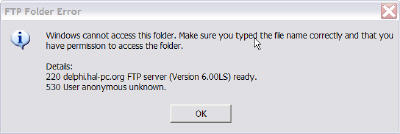
Step 3: Now go to the File menu and select "Login As" option and you will get the following dialog box:
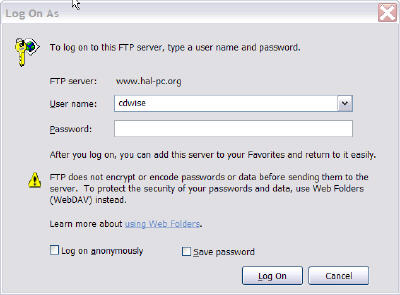
Step 4: If you choose you can save the password and not have to enter it the next time you want to upload a file. After putting in your user name and password click the log on button.
Then you will be in the web space for your HALNet account. It should look something like this:
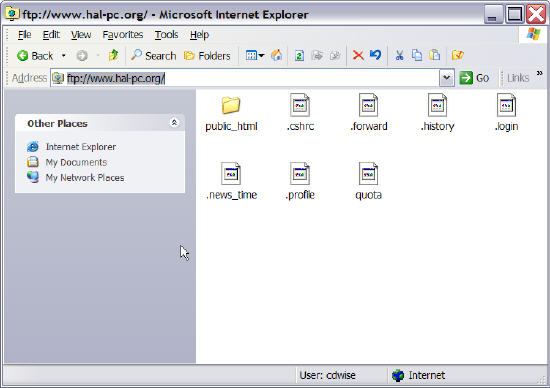
Step 5: Double click on the public_html folder then drag the files from your desktop into the public_html folder. Remember that you must have an index.html file in order for visitors to see your page without a direct link to the individual page.
Step 6: Open another browser window and type in http://www.hal-pc.org/~username to view the pages you just uploaded. To view a page other than your index page add the file name. For instance if you want to see a very old version of the Web Design SIG website you would use http://www.hal-pc.org/~cdwise/index.htm
